{Make Null}
The {Make Null} softkey can be used to withhold parameter data from record or update actions in live, and remove parameter data from record targets in Blind. {Make Null} is applied using channel selection and can impact entire channels, individual parameters, or parameter categories.
{Make Null} in Live
When you apply a {Make Null} instruction to channels or parameters in Live, channel data is still visible onstage, but that data is essentially rendered invisible to record commands. Similar toRecord Filters, {Make Null} acts as an “ignore” instruction in Live, not a remove instruction. When channel data is nulled, the values for that data in the live display turn grey and an “N” appears next to the data field.
{Make Null} differs from Park in that you can still manipulate data onstage (through manual control or through playback) but that data will be unavailable for record actions.
Some examples of using {Make Null} in Live are:
- [1] [Thru] [5] {Make Null} [Enter] - converts all parameters of channels 1 through 5 into null data.
- [2] {Color} {Make Null} [Enter] - changes only color data for channel 2 to null data.
- [9] [Thru] [5] {Pan} {Make Null} [Enter] - changes only the pan data for channels 5 through 9 to null.
Null instructions are lifted in two different ways. First, as {Make Null} is a toggle state, it is possible to reselect the channel and parameter followed by {Make Null} [Enter]. This lifts the null state.
Additionally, a [Go To Cue] instruction will remove the null state.
{Make Null} in Blind
When applied in Blind, {Make Null} can be used to mask instructions in a cue after it has already been stored. A {Make Null} instruction can also be applied to channels/ parameters in palettes, presets, and submasters, thereby removing the data from the target entirely, in the same way that [At] [Enter] does.
When applied to channels/ parameters in cues, {Make Null} doesn’t remove the data from the cue, it simply makes it unavailable for playback. It has the same effect on move instructions that it has on tracked values.
Some examples of using {Make Null} in Blind are:
- [Color Palette] [1] [Enter] [3] {Magenta} {Make Null} [Enter] - removes all magenta parameter data for channel 3 from color palette 1.
- Element Classic users will need to use {Color Palette}
- [Preset] [5] [Thru] [9] [Enter] {Intensity} {Make Null} [Enter] - removes all intensity data for all channels in presets 5 through 9.
- [Cue] [8] [Enter] [2] [Thru] [7] {Make Null} [Enter] - nulls all data for channels 2 through 7 in cue 8.
- [Cue] [9] [Enter] {Intensity} {Make Null} [Enter] - nulls all intensity data for all channels in cue 9.
In the cue scenarios above, {Make Null} differs from using [At] [Enter] in that instead of allowing values established in previous cues to track in, {Make Null} both restricts the recorded data from playing back and prevents other values from tracking in. Therefore, if the cue were executed as an out-of-sequence cue, no data would play back or track in for any nulled values.
Release
Release is an extension of the {Make Null} command in Blind. When Release is used, it behaves like Make Null, but it also releases the channel and parameter data to its background state, if one is available, or fades out the intensity instead.
Release can be used to mask instructions in a cue after it has already been stored. The data is not removed from the cue.
Release is applied in Blind via the {Release} softkey, or the [Release] hardkey if available.
- [Cue] [3] [Enter] [2] {Release} [Enter] - releases all data for channel 2 in cue 3.
- [Cue] [2] [Enter] [3] {Color} [Release] - releases the color data for channel 3 in cue 2.
Note: Release tracks forward through a cue list until the Release command is removed or a move instruction happens.
When release has been applied, the released content will display in gray with a R in Blind.
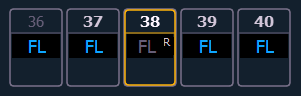
A Release flag will also appear in the Playback Status Display and the Cue List Index.