Master Configuration
There are a variety of different master configuration options for faders that have unique properties.
Grandmaster
When a fader is configured as a grandmaster, you can set the fader itself as a master or disable it. Fader size is set to 1x, and cannot be changed.
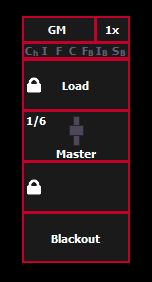
The first button is locked as a load button, and cannot be configured. The second button is disabled and cannot be configured. The third button can be configured as a blackout button or disabled. When configured as a blackout, both buttons must be pressed to set the grandmaster to blackout.
Manual Time Master
A manual time master can be used to impact any manual control timing (not to playback of cues). For a manual time master, you need to assign a minimum and maximum time setting to the fader. By default, the minimum is set to 0 seconds when the fader is completely down, and maximum is 5 seconds when the fader is at full. To change the timing, click on the box and enter the time from the pop-up number pad.
The fader ribbon will display the label of M Time to indicate a manual time master fader.
Channel and parameter filters can be assigned to a manual time master.
The fader buttons can be assigned as bump, disabled, or macro (see Submaster Fader and Button Configuration). It is recommended that the bottom button be set to bump for turning the fader on and off. When turned on, the LED will be solid green.
You can override a manual time master by using a command line entered sneak time.
The setting of the manual time master is ignore unless turned on. Changing the manual timing master will not impact any manual changes already in motion.
Master Only
Master Only faders are used to set a level for content to fade to. The slider can be used to live adjust levels when the fader has been activated via the bump button.
Master Only faders default to Full.
To set the fader level from the command line, use [Fader] [n] [At] [level] [Enter].
If content is set to proportional, Master Only fades all content to the setting of the fader when bumped. If set to I-Master, the fader masters the intensity, but non-intensity goes to the end state in time when the content is triggered.
Rate Master
Consoles with rate wheels can use them to adjust the rate dynamically. Consoles without can configure a rate master.
Rate defaults to 100%, which is real time (example: 5 seconds = 5 seconds). Decrease the percentage to slow the cue down. Increase the percentage to speed up the event.
Following are some examples of rate:
- A 50% decrease rate applied to a 5 second event will play the cue in 10 seconds.
- A 200% increase rate applied to a 5 second event will play the cue in 2.5 seconds.
- Setting the rate to 0% will stop the cue.
The top rate adjustment is 2000%. All timing values associated with a cue (including any follow or hang times) are affected by the rate modification proportionally.