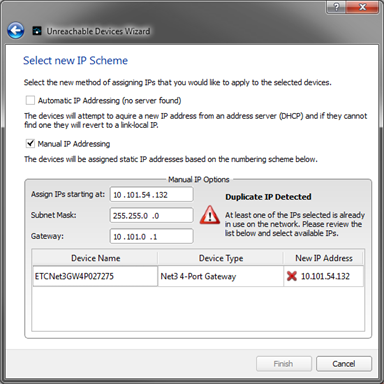Find Unreachable Devices
Concert discovers and communicates with compatible devices that are on its network. The Find Unreachable Devices feature allows discovery of devices that are online but unreachable by Concert due to their IP address being outside of the subnet range of the PC running Concert or because the devices are in Net2 mode.
- Select Find Unreachable Devices from the Options menu or click the Find Unreachable Devices button
 . The Unreachable Devices Wizard displays.
. The Unreachable Devices Wizard displays.
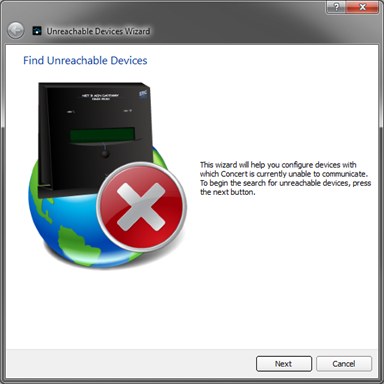
- Click Next to begin the search for unreachable devices. Concert will continuously search for devices with which it cannot communicate.
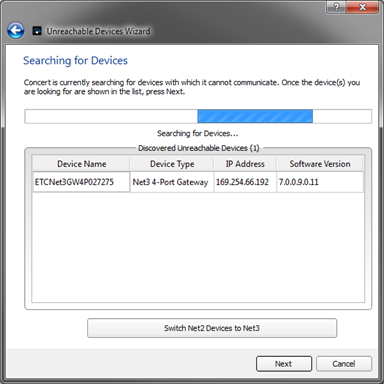
Click on the column name to sort your devices by Device Name, Device Type, IP Address, or Software Version.
- To switch unreachable devices from Net2 mode into Net3 mode, click the Switch Net2 Devices to Net3 button. As these devices switched to Net3 mode, they will display in the Discovered Unreachable Devices list. Skip this step if you are not switching modes for unreachable devices.
CAUTION: Clicking the Switch Net2 Devices to Net3 button will switch all Net2 devices in the network to Net3 mode. Switching these devices into Net3 mode will remove all Net2 output capability for those devices.
- Once the devices you are looking for are shown in the list, press Next. All devices that were found in the search are displayed for selection.
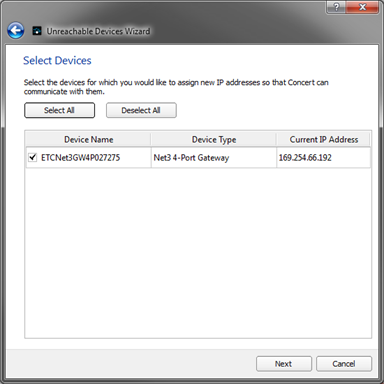
Click on the column name to sort your devices by Device Name, Device Type, or Current IP Address.
- Select the device from the list which you would like to assign new IP addresses, then click Next. The Select new IP Scheme page displays.
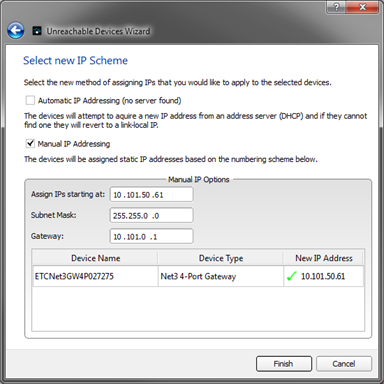
Note: When a DHCP server is online, the Unreachable Devices Wizard will automatically select Automatic IP Addressing as the IP Scheme.
- Select the method of assigning IP addresses that you would like to apply to these selected devices from the following options:
- Automatic IP Addressing: The devices will attempt to acquire a new IP address from the online DHCP address server. If the devices cannot find a server, they will revert back to a link-local IP address.
- Manual IP Addressing: The devices will be assigned static IP addresses based on the addressing scheme in the Manual IP Addressing options. By default these options are:
- Assign IPs starting at: 10.101.50.61
- Subnet Mask: 255.255.0.0
- Gateway: 10.101.0.1
- Depending on the selection:
- If Automatic IP Addressing is selected, click Finish. Concert will apply the settings and reboot the devices.
- If Manual IP Addressing is selected, update the Manual IP Addressing fields with new starting address information according to your network addressing scheme and click Finish, Concert will apply the settings and reboot the devices.
Note: Concert detects IP address conflicts between the starting IP Address numbers in Manual IP Options and devices that are already in use on the network. When a conflict is detected, the error message will display and the wizard will be prohibited from progress until the conflict is resolved.